March 16, 2023
Update Your Personal Information Via Mobile Banking
At Interior Federal, our goal is to provide simplicity and convenience for our members. We upgraded our mobile app with My Info, so you can update any personal information on the go without utilizing a desktop computer or giving us a call. Within My Info, you can update the following for primary owners, joint owners, and beneficiaries:
- Physical and Mailing Address
- Phone numbers (home, cell and work)
- Email Address
- View your account number and routing number
Updating Personal Information
Want to change your account email address to a new email address or update your phone number? You can complete this simply, with the following steps:
- Login to our mobile app.
- Select More at the bottom right of the screen.
- Select My Info under the Account Management & More section
- Select Personal Information and tap the box under Email, Cell Phone, or Home Phone to start typing.
- Enter the new contact details, the select Update.

Have you downloaded our mobile app? Our app is available on the App Store and Google Play.
Updating Employment Information
Get a new job? Update your new office number under My Info.
- Login to our mobile app.
- Select More at the bottom right of the screen.
- Select My Info under the Account Management & More
- Select Employment Information and tap the box to start typing your new phone number.
- Enter the new phone number, then select Update.
Settings
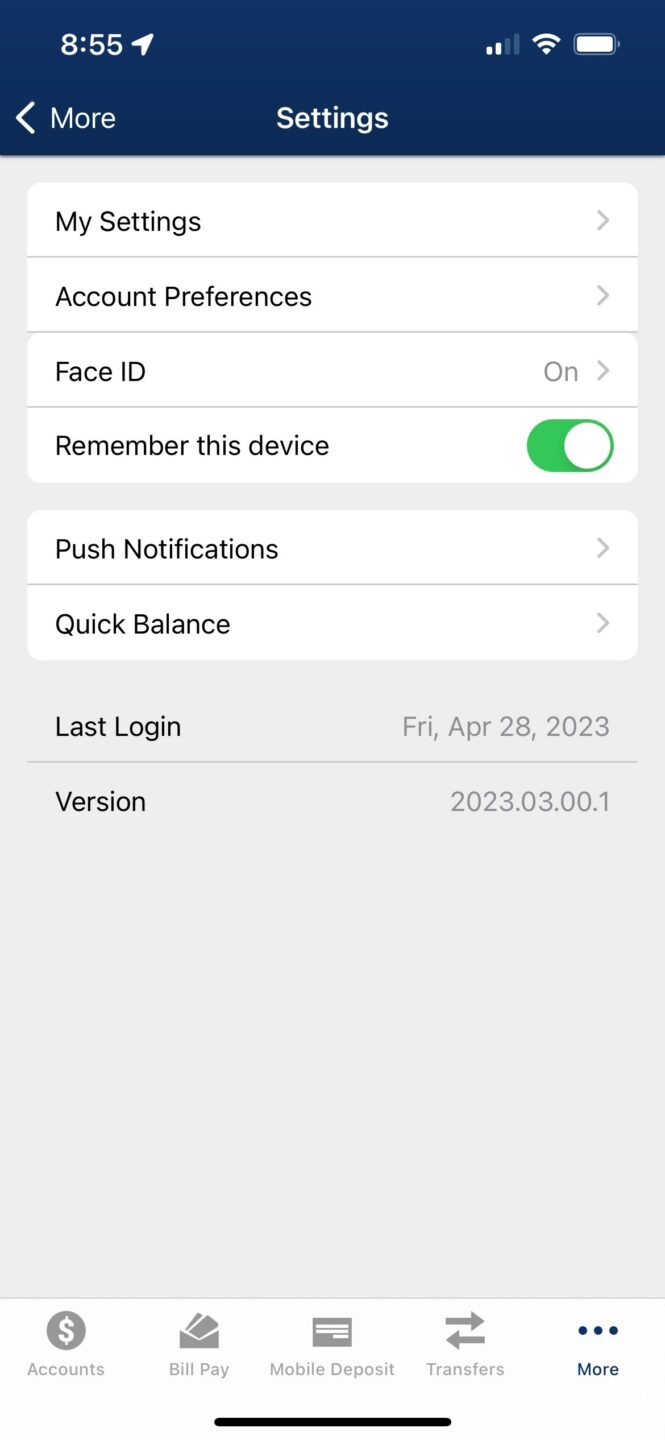 It is important to note that Settings will not be going away. However, the only personal information that remains in settings is your email address.
It is important to note that Settings will not be going away. However, the only personal information that remains in settings is your email address.
You can update that within settings or My Info and our system will make sure the change is transferred. To the right, is a list of the things you can see in Settings.
One key way to protect against fraud is updating your account password often. Here’s how you can do it:
- Login in to our mobile app.
- Select MORE at the bottom right of the screen.
- Select the tool icon (SETTINGS) at the top of the screen.
- Select MY SETTINGS and select EDIT next to the Password section.
- Enter your current password, then enter a new password for your account. Re-enter the new password you created for confirmation.
- Select SAVE.
Learn more about Settings here.
Related Content: You can use Keeper® with our exclusive member discount to keep all your passwords safe and protect yourself from identity theft.
Want more credit union information?
Subscribe to eNews